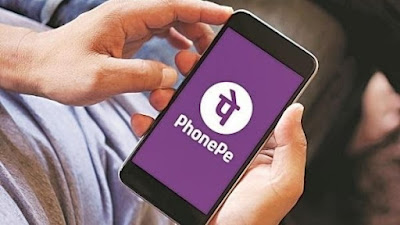If you want to add a bank account in PhonePe, here is the step-by-step complete process
After demonetisation, the country is continuously moving towards cashless system. People are slowly moving towards digital payments, and one of India's leading digital payment platforms contributing to this move is PhonePe. Apart from this, there is also Paytm and Google's Google Pay which helps people to make instant payments.
PhonePe provides the facility to transfer money between bank accounts without any bank details and IFSC code. You can transfer money by knowing the person's mobile number and virtual payment address.
The app is used to send and receive money and recharge mobile, DTH, data cards. PhonePe is a 24/7 service that you can use and transfer money any day and from anywhere.
Apart from this, you can also make payments at shops, invest in tax saving funds, liquid funds, buy insurance and mutual funds and even gold. PhonePe allows you to link two bank accounts in a single step.
Although PhonePe is very easy to use, users often get confused about how to add a bank account or transfer money through PhonePe. Follow these simple steps to link your bank account with PhonePe.
How to add your bank account in PhonePe app
If you too have installed PhonePe app in your mobile or are thinking of using it, then here we have explained in full steps how you can add your bank account in PhonePe and then how to get money from people. and send them. So follow the steps given below:
- Step 1: First of all, go to Google Play Store and download the PhonePe app.
- Step 2: You have to download and install an updated version of the app.
- Step 3: Now after installing, open PhonePe.
- Step 4: Now after this you have to go to the page of My Money.
- Step 5: Under Payment Method, click on Bank Account.
- Step 6: Select your bank by clicking on 'Add New Bank Account' button.
- Step 7: The app will ask for your bank account details.
- Step 8: Now, set a UPI PIN by clicking on the button 'Set UPI Pin' .
- Step 9: Enter the last six digits of your Debit or ATM card number and expiry date.
- Step 10: Now use the OTP received to set your UPI PIN.
- Step 11: Your bank account will be successfully added as soon as you enter the OTP in this way.
How to check your balance on PhonePe
If you have already added or added a bank account in your PhonePe and want to check the balance in it, then below we have given steps for this also, by following which you can easily check the balance.
- Step 1 - First of all, open the PhonePe app on your mobile.
- Step 2 - After this you will now see the option of Money Transfer, click on it.
- Step 3 - Here choose your bank.
- Step 4 - After this you will now be asked to enter the UPI PIN here.
By doing this, the information about the amount in your account will be revealed.
So we hope, you have liked this information very much and hope that you will share it with your friends in future also.