How to transfer WhatsApp chats to Telegram, here's the step-by-step process
WhatsApp recently introduced several features, one of which was that now users can transfer all their chat data from their Android smartphone to their new iPhone. This capability was not available earlier. But let us tell you that now you can transfer your WhatsApp chat data to Telegram and there is no big process for this.
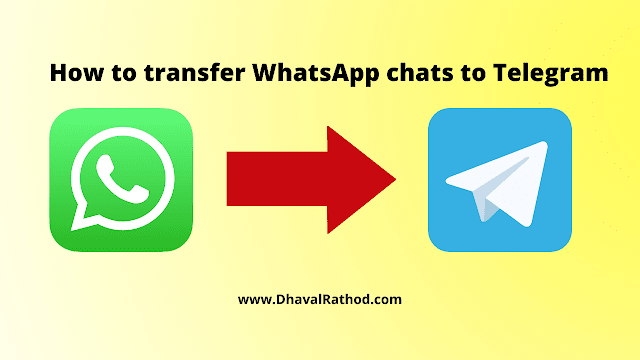 |
| How to transfer WhatsApp chats to Telegram |
Telegram is allowing users to import WhatsApp chats to Telegram in a matter of minutes. You can also import your WhatsApp chats with or without media. So if you also want to transfer your WhatsApp chats to Telegram, then we have explained the process below.
How to Transfer WhatsApp Chats to Telegram in Android Phone
Step 1: First of all, you have to open WhatsApp on your smartphone and navigate to the chat you want to transfer to Telegram.
Step 2: After this, now you click on the option of three dots in the upper right corner, now go to More, and tap on Import Chat option.
Step 3: WhatsApp will now show your export chat option with or without media.
Step 4: Now, there you have to select Telegram app in the share menu.
Step 5: Now users will be redirected to Telegram app where one has to select the respective contact from the list.
Step 6: After selecting the contact, WhatsApp will automatically start transferring all messages and media to Telegram.
How to Transfer Chats from WhatsApp to Telegram on iOS
.png)
How to Transfer Chats from WhatsApp to Telegram on iOS
Step 1: First of all you have to open WhatsApp on your iPhone and then open the chat which you want to transfer on Telegram.
Step 2: After that now click on Contact Profile at the top. Then scroll down and tap on Export Chat option will appear.
Step 3: Now you have to select Telegram and after that select the contact to which you want to transfer this chat.
Step 4: Now you have to click on the Import button, after doing this the chat will start importing automatically.


