If you want to restore oppo game space then with this trick you can restore oppo game space in your oppo mobile
How to restore Oppo Game Space
Oppo Game Space is a special feature of Oppo phone. With the help of this, users can adjust the mobile games playing in their Oppo phone according to their convenience. However, sometimes users accidentally remove Oppo Game Space from their phone.
If you have also done this then don't worry because you can easily fix this problem by reinstalling this application. Let us tell you in this article that you can reinstall Oppo Game Space in Oppo phone.
Some Step to Restore Oppo Game Space
Step 1:
First of all check if Game Space is visible in your phone settings or not. For this you go to [Settings] > [Game Space] and check. If visible, tap [Game Space] > [Home Screen Shortcut] or [Game Space on Homescreen] and then disable Game Space on the Home screen. Note that this step is applicable only for ColorOS 5.2 and ColorOS 6.0.
Step 2:
Check if App Drawer Mode is turned on by swiping up from the bottom of the screen. If so, hold and drag the Game Space app out of the app drawer mode to copy it to the home screen. Note that this step works for ColorOS 6.0 and above.
Step 3:
Now you have to check in your Oppo phone whether the Game Space app is in any folder or not. To do this, you have to check all the folders present in your Oppo phone. If you are seeing the game space in all, then you have made the right settings and if it is not, then you will have to follow the above-mentioned settings again.
Step 4:
Clear cache and data for Game Space app from App Management. (This option only applies if Game Space is missing from the Home screen, but is available in App Management.)
For ColorOS 7.0 and above
Step 5:
[Settings] > [App Management] > [App List] > [Game Space] > [Storage Usage] > [Clear Data] > and then click on [Clear Cache].
For ColorOS 5.2 to ColorOS 6.1 versions
Step 6:
[Settings] > [App Management] > [Show System Process] > [Game Space] > [Storage Usage] > [Clear Data] > and then click on [Clear Cache].
Step 7:
Now you check whether the game space is hidden in App Encryption or not. For this, you go to Settings, then go to [Security] or [Privacy] > [App Encryption] or [App Lock]. Now enter the password you have set. Now go to the game space and toggle this option on to hide the icon on the home screen. Note that this process is applicable only for ColorOS 5.2 and above.
Step 8:
Reset default launcher. For this follow this process. [Settings] > [App Management] > [Default App] > [Homescreen] or [Home App] > and last click on [System Launcher] option.
Step 9:
Now reset the system settings. For this, click on [Settings] > [Additional Settings] > [Backup & Reset] > [Reset to Factory Settings] > and in the last [Reset System Settings Only].
Step 10:
Now back up data, transfer data and perform factory data reset. Go to [Settings] > [Additional Settings] > [Backup & Reset] > [Reset to Factory Settings] > [Erase All Data] or [Erase All Content and Settings] to reset your phone to factory settings. Follow the instruction on the screen.
Step 11:
Download and install Game Space Apk on your phone. Keep in mind that this option is only applicable for OPPO Reno, OPPO Reno 10x Zoom and OPPO F15.

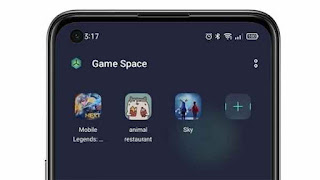



Nice article thanks for this information
ReplyDeleteGoogle aap kya kar rahe ho?